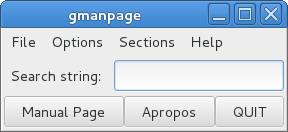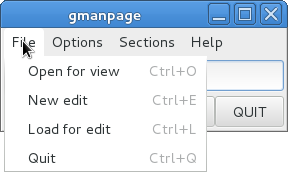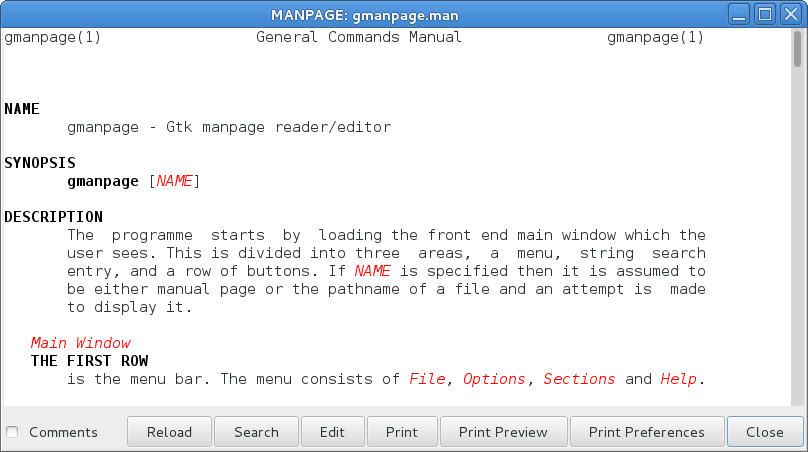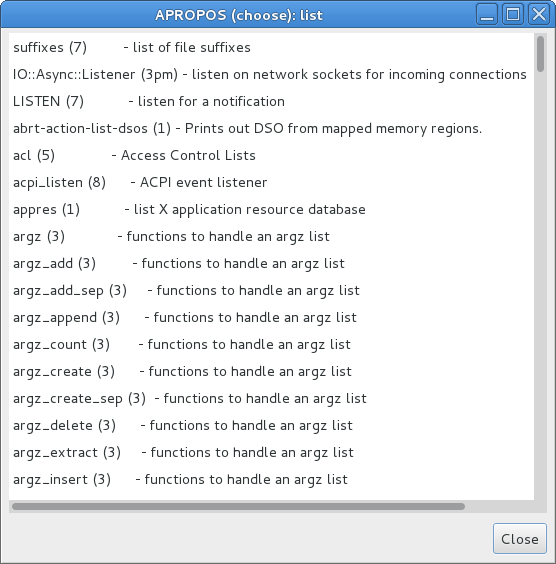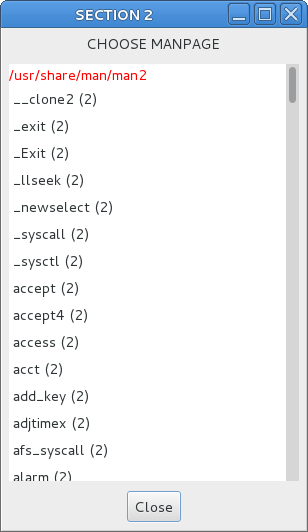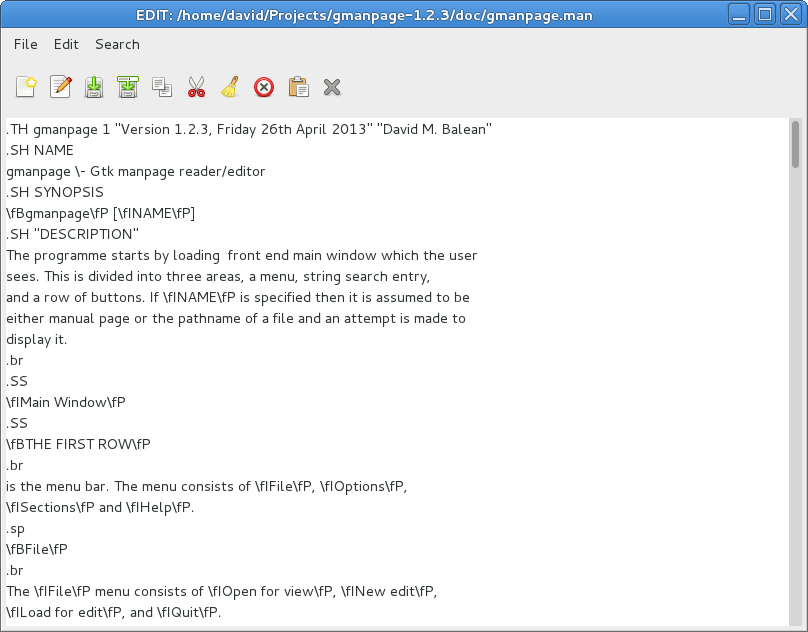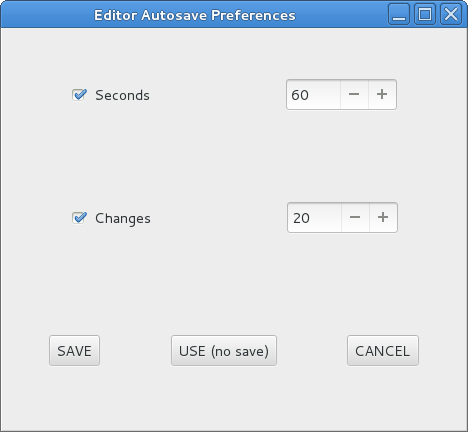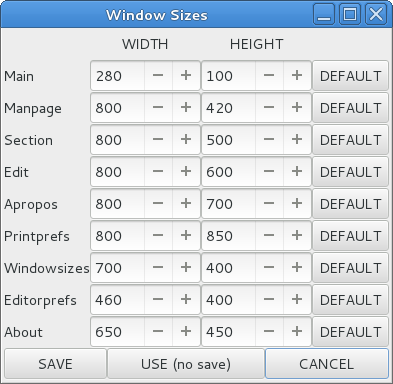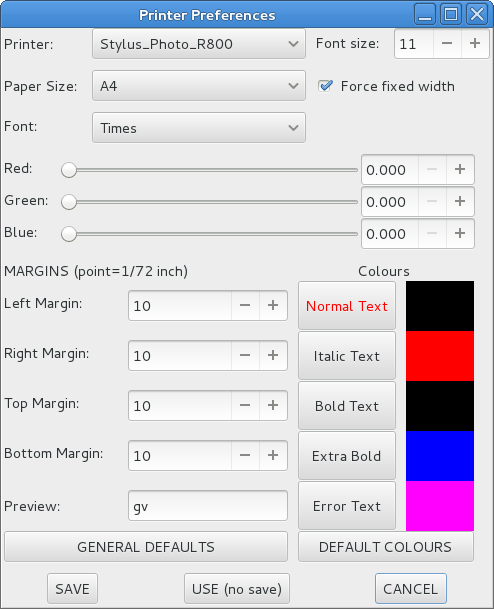GMANPAGE
A Linux
program to view/edit manual pages
By David M. Balean
Introduction
This describes gmanpage
version 1.2.3 for viewing and editing manual
pages. It requires Gtk 3.
The primitive editor is an afterthought and is not WYSIWIG so a
knowledge
of the coding of man pages is required.
This is a bug fix. "gmanpage
version 1.2.2" failed to load a manpage when invoked from the command line as follows:-
$ gmanpage filename
and this now functions correctly.
To install in Ubuntu, download the RPM and
convert it to DEB format using the command:-
$ alien -d gmanpage-1.2.3-1.fc18.x86_64.rpm
from the command line. The resulting .deb file
can usually be installed by clicking on it with the mouse. To install on a
non-x86_64 compatible system such as i386 or sparc, the tar file will have to be
downloaded and compiled from scratch.
An rpm spec file is included, so an alternative is to first create an rpm file from the command line using:-
$ rpmbuild -ta gmanpage-1.2.3.tar.gz
and then use the alien command on the resulting rpm file.
Brief Description
This program was originally written as a replacement for
"xman" which
no longer worked properly. At that stage it was called
"gman" and
coded using "C".
Later it was compiled using "C++"
and the
name became "gmanpage".
The main purpose is to display manual pages in a better way than
using "man"
from the command line. The idea was to have a fairly small footprint
on the desktop and to have the correct visual representation, e.g.
Italic script was actually Italic
and not merely underlined.
Also the
different types of script could be in colour. At present the colour of
the displayed characters is fixed but the printed colours can be
changed.
NOTE:
To update the manual page data base, execute as root:-
# mandb
Some
Screen Shots with Info
Main
window
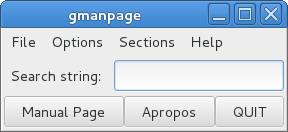
The user can enter the name of a manual page and press "Enter" or click on the
Manual Page button to display the manual page. If the "Apropos" button
is clicked apropos details regarding the entry will be displayed from
which one may be chosen for display. If there are several manual
pages with the same name they will all be displayed in seperate windows.
Main
window - File Menu
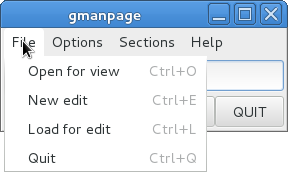
Here the user has selected the file menu. "Open for view" and "Load
for edit" will bring up a file requester so that the user can choose a
file rather than an installed manual page.
Manpage
window
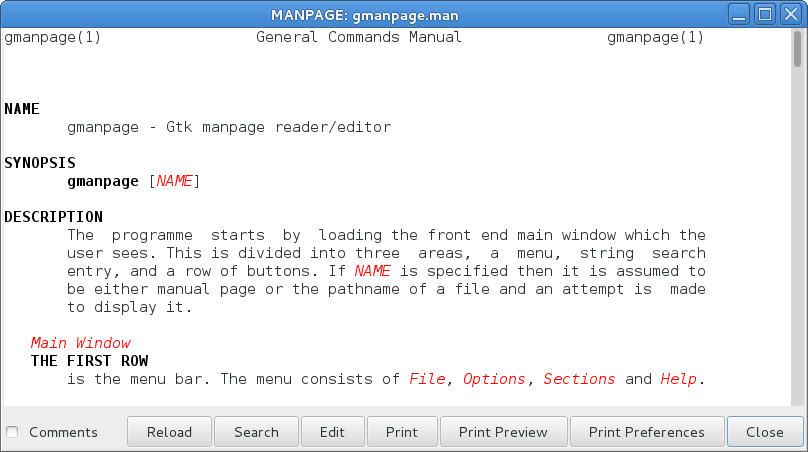
This example is gmanpage's own manpage.
Apropos
window
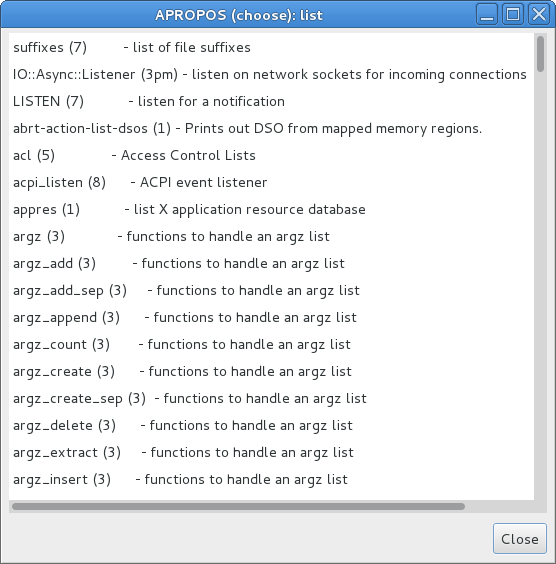
This is an example of the apropos window using the search string
"list". An entry can be left-clicked with the mouse to display that
entry's manual page. If no apropos is found, << NOTHING FOUND >> is displayed.
Section
window
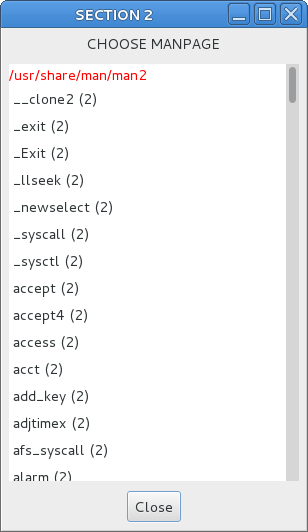
From the main window the user can choose a section to display which
brings up a window similar to this. The user can then select an entry
for display. The lines in red are not selectable, being the location of
the entries beneath.
Edit window
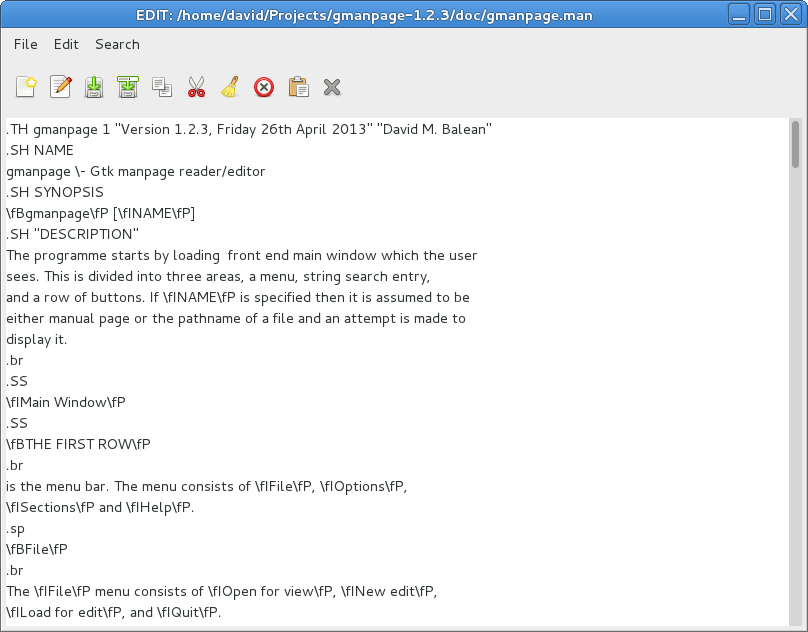
This edit window shows gmanpage's own
manpage being edited. Under the "File" menu there is an item "Manpage
preview" available if it has been saved. This brings up a display
window that is updated with every change. This can get a little
annoying but it does enable the user to see changes almost immediately.
Editor Preferences Window
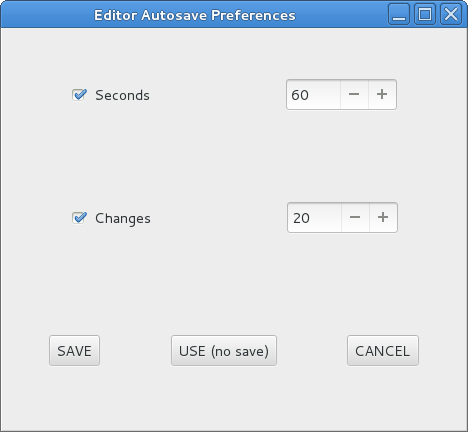
The
user can select to have the manpage autosaved. This can be every so
many seconds or changes. In this case the manpage is to be autosaved
every 60 seconds or every 20 changes, whichever occurs first. If
"Seconds" is set to 0 then timed autosaves are disabled. Similarly, if
"Changes" is zero then autosaves at so many changes is disabled.
Window
Sizes window
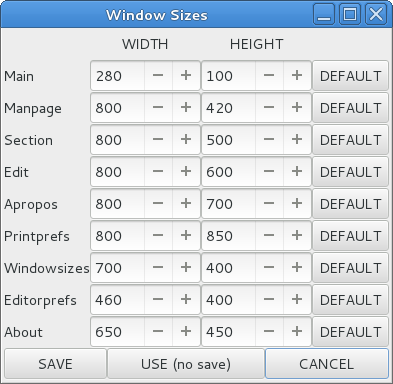
This window is for the user who wants to customise the window sizes of
the various windows. This is one way to overcome the problem of having
different screen resolutions.
Printer
Preferences window
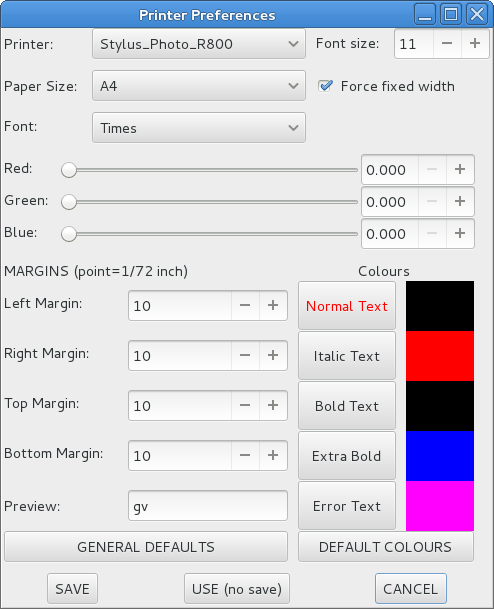
If the user wants to print a manual page this provides a small level of
control for the user. If the user wants a preview then in this case
Ghostview (gv) is used.
Download
gmanpage-1.2.3.tar.gz
HERE
(size 802.4KB - source files)
Download
gmanpage-1.2.3-1.fc18.x86_64.rpm HERE
(size 445.4KB - Fedora 18 binary for x86_64)
THE END